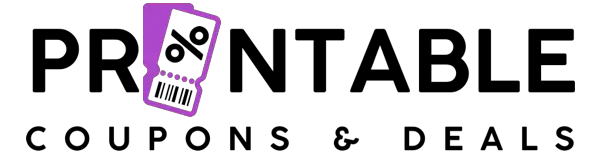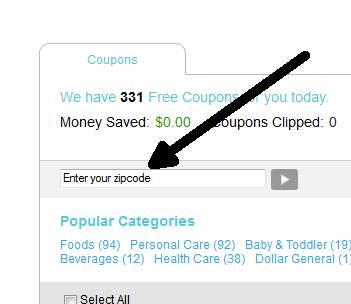How to Easily Change your Zip-code to Access Zip-code Specific Coupons for Coupons.com
Many of us that use Printable Coupons know that you can access region specific coupons by changing the Zip-code you are looking in. For those that don’t know how to change their Zip-code and find those coupons I created this post.
When Printable Coupons come available for a specific zip code, we make sure to post about them and include the Zip-code we found the coupon in. Some printable coupons can be found in multiple zip codes but our posts usually only include one.
How to change your Zip-code to Print the Coupon:
1. In The Post about the coupon you will click the coupon link and when you click it will take you to our Printable Coupon Center. (Make sure to note what the Zip-code is)
2. Input the Coupon Zip-code in the “Enter Your Zip-code” Box in our Printable Coupon Center
3. Then click the submit arrow or hit the Enter Key on your Keyboard. (NOTE the coupon will not show yet)
4. Then you must refresh the webpage in your browser. For a PC hit CRTL KEY + F5 at the same time and the page will refresh. For a Mac hit APPLE KEY + R or Command Key + R at the same time and the page will refresh.
5. Now your Zip-code Specific Coupon should show as clipped and you can print the coupon like normal!
Remember, every time you change the Zip-code to find new printable coupons, you must Refresh the webpage so the Zip-code change can take effect. Using our Printable Coupon Center is the Easiest way to change it. Plus feel free to page through the coupons as you might notice a Zip-code specific coupon we missed, and if you do make sure to let us know. If you just want to try poking around some different Zip-Codes to see what printable coupons you can find, here are some Zip-Codes that we check: 77477, 90210, 10001, 68120, 23234, 62946, 18051, 27529,